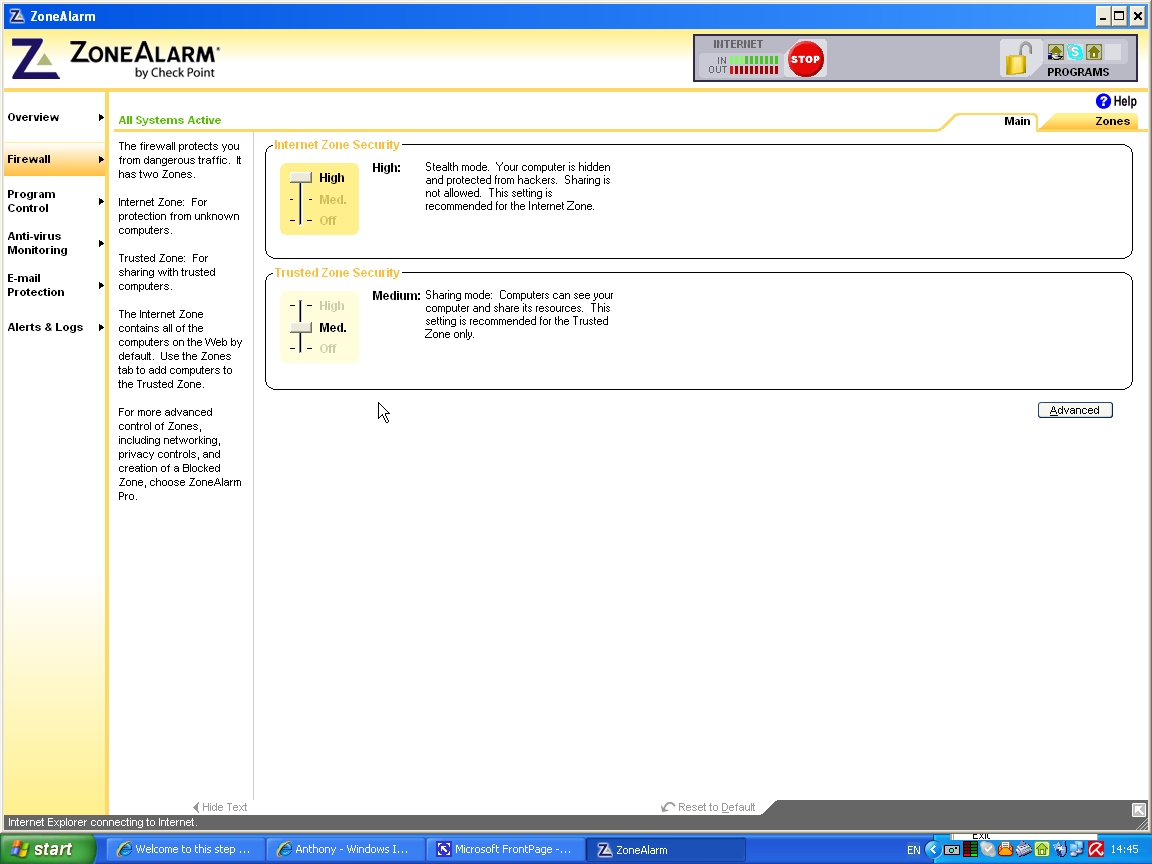
Welcome to this simple set-up page on allowing Network magic to connect to the internet using the free version of zone alarm.
15). Now after you have fixed up your computer Ethernet cables to your router and from your router to the computers on your network we will look at the soft wear now like the firewall.
16). In the photo below you can see my zone alarm firewall is set to a allow file sharing this is often the default setting of the zone alarm firewall. When you check this just click on Firewall to your left of the program
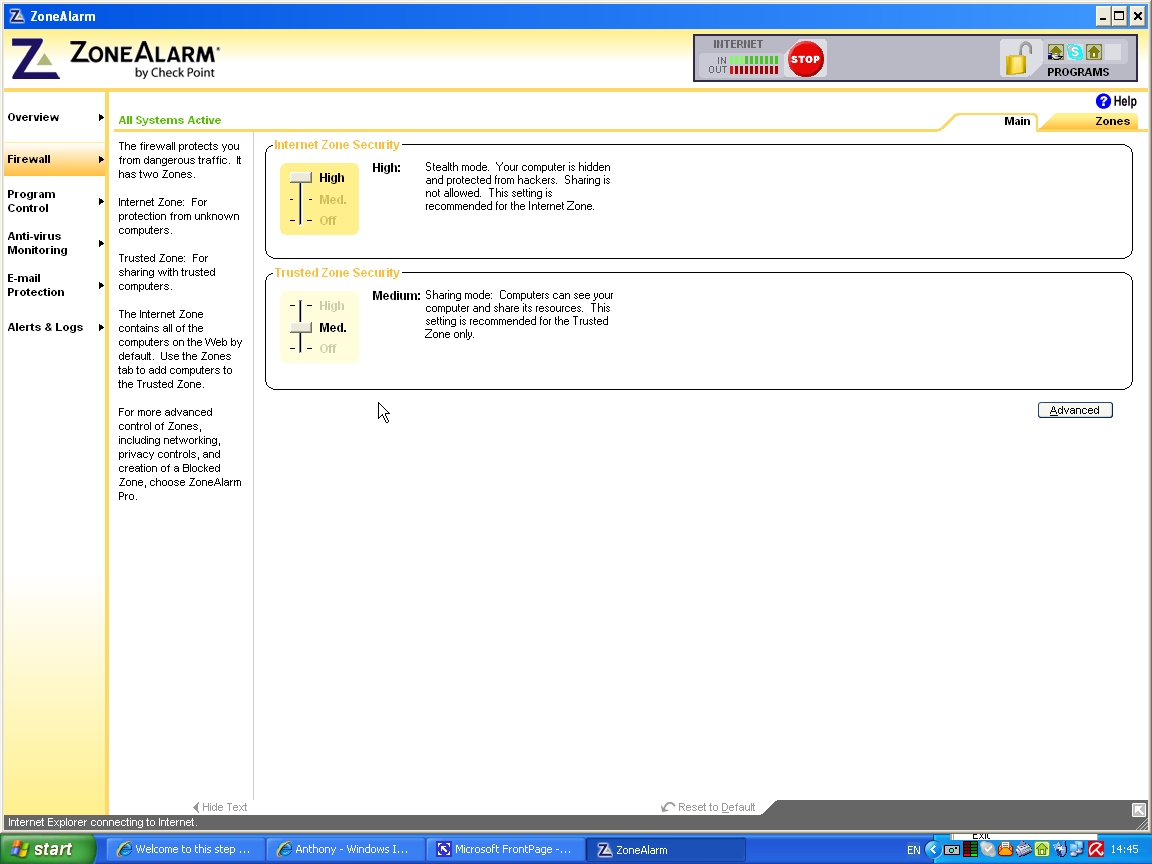
17). Now in the photo below you will need to click on Zones at the top of your zone alarm program to the right of the program.
Now if every thing is right you should get the name Realtek RTL 8139 in the zone alarm window below. If you need to buy a Realtek RTL 8139 PCI LAN Card then click here.
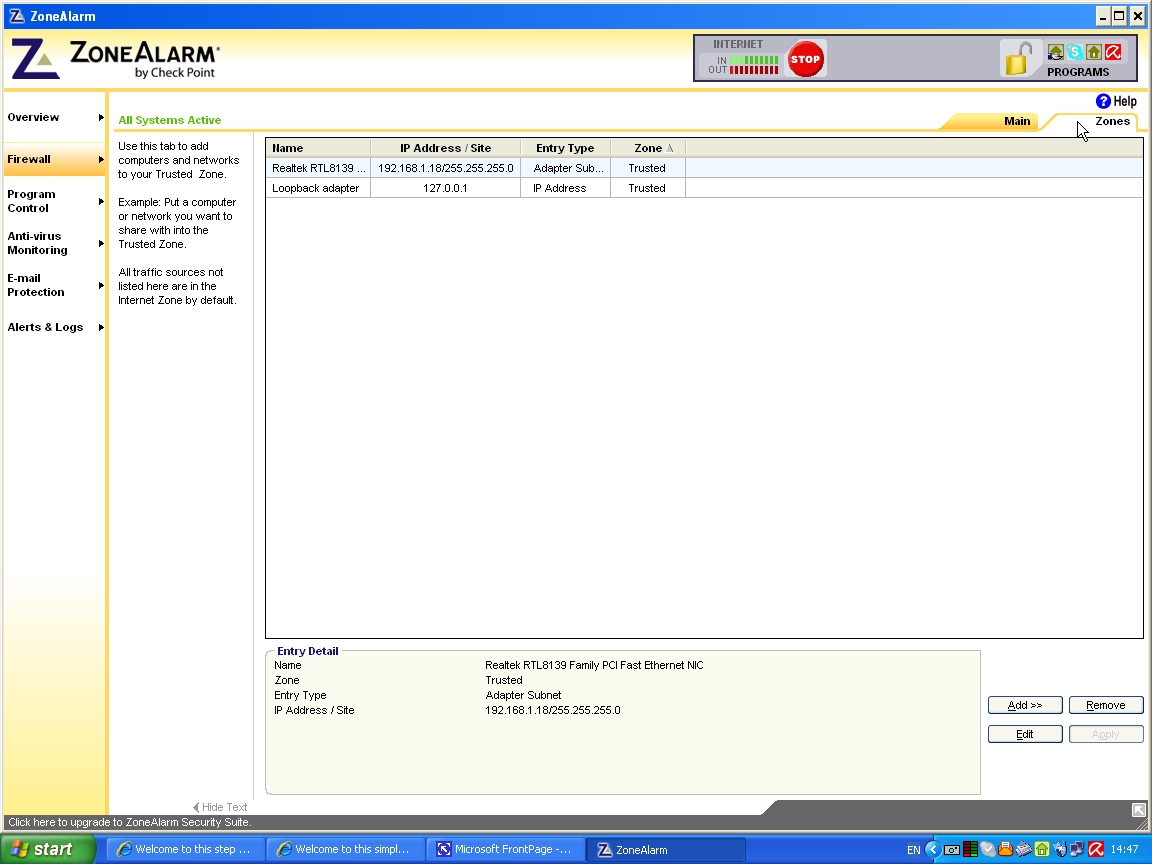
18). Now if every thing is the same as my page then you have set your network up right if you are using a Table top computer and have a problem with your LAN card you can buy a LAN card with the Realtek RTL 8139 chip built in and it should work fine this was what I had to do for my computer.
19). Now in the photo below you can see my home network is set up right and I am connected to my home network and the internet at the same time.
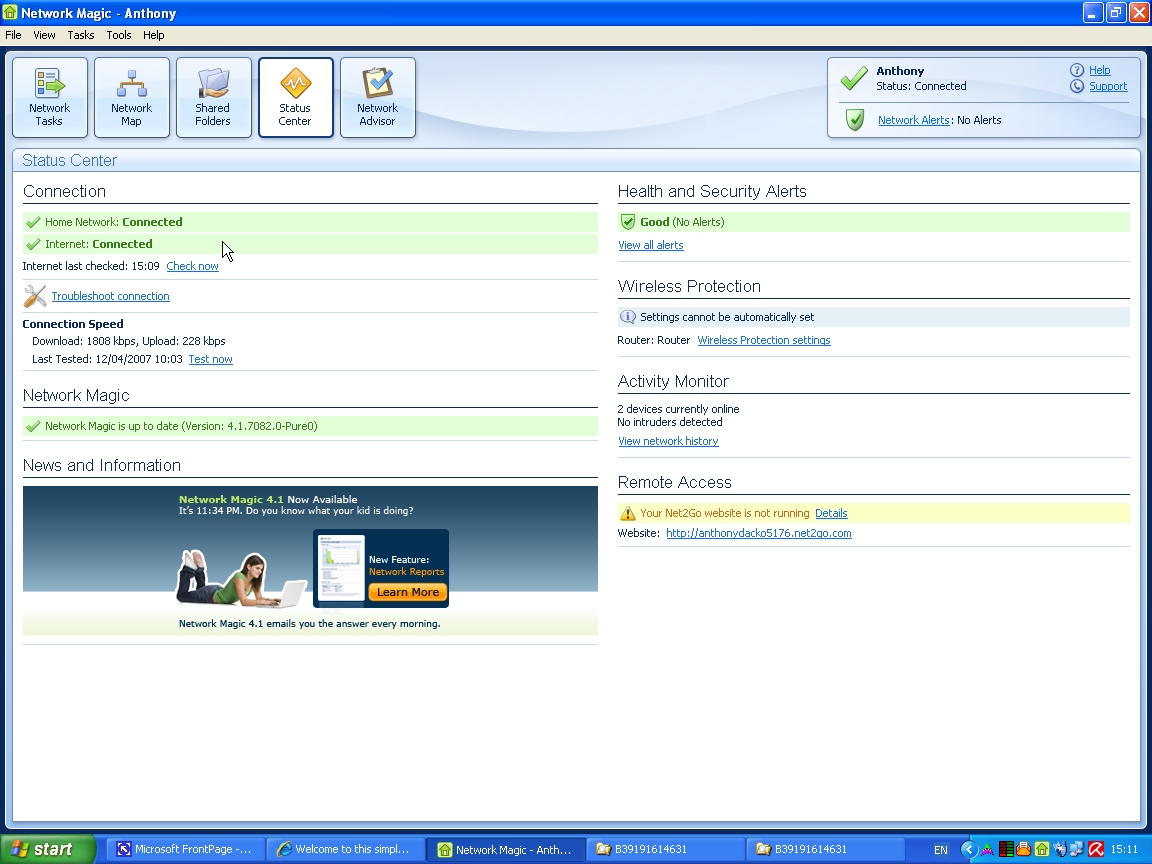
20). Now in the photo below you can see my windows xp home and windows xp pro on my home network this allows me to share files
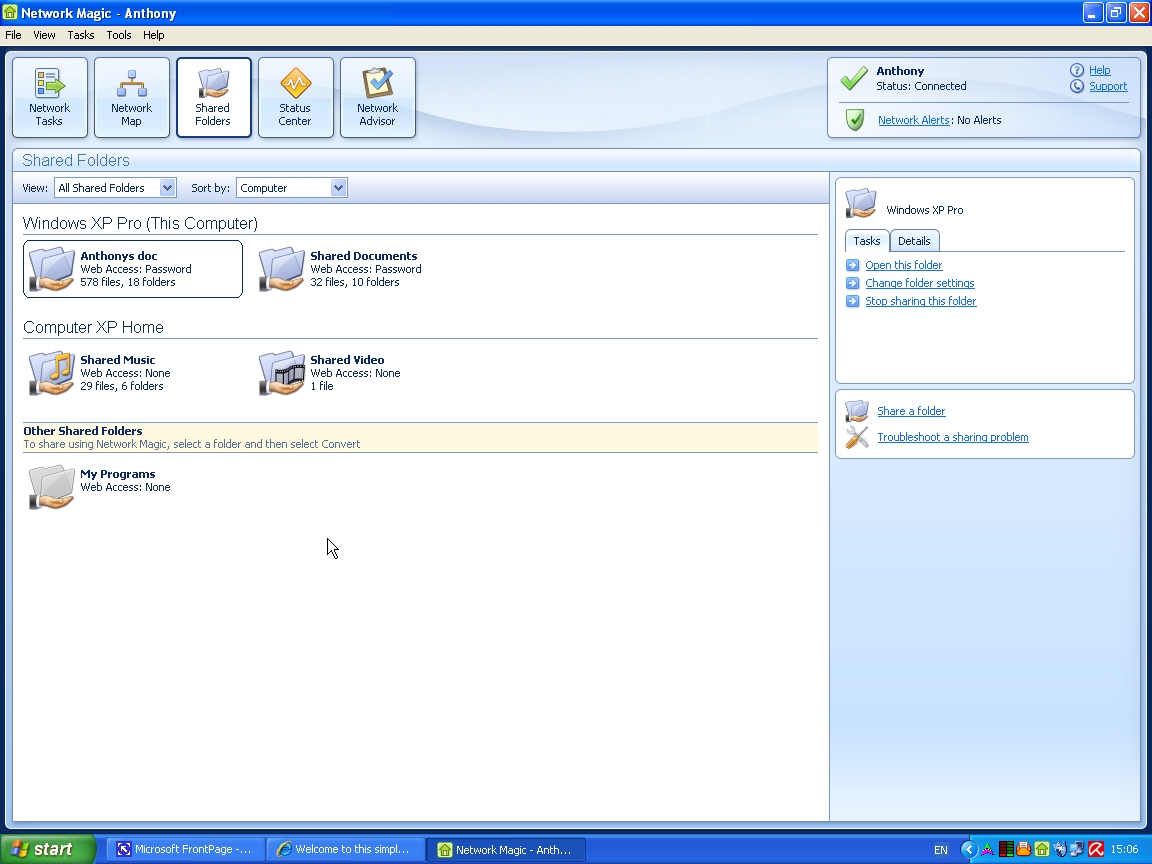
21). Now in the photo below you can see my main printer is connected to my windows xp computer.
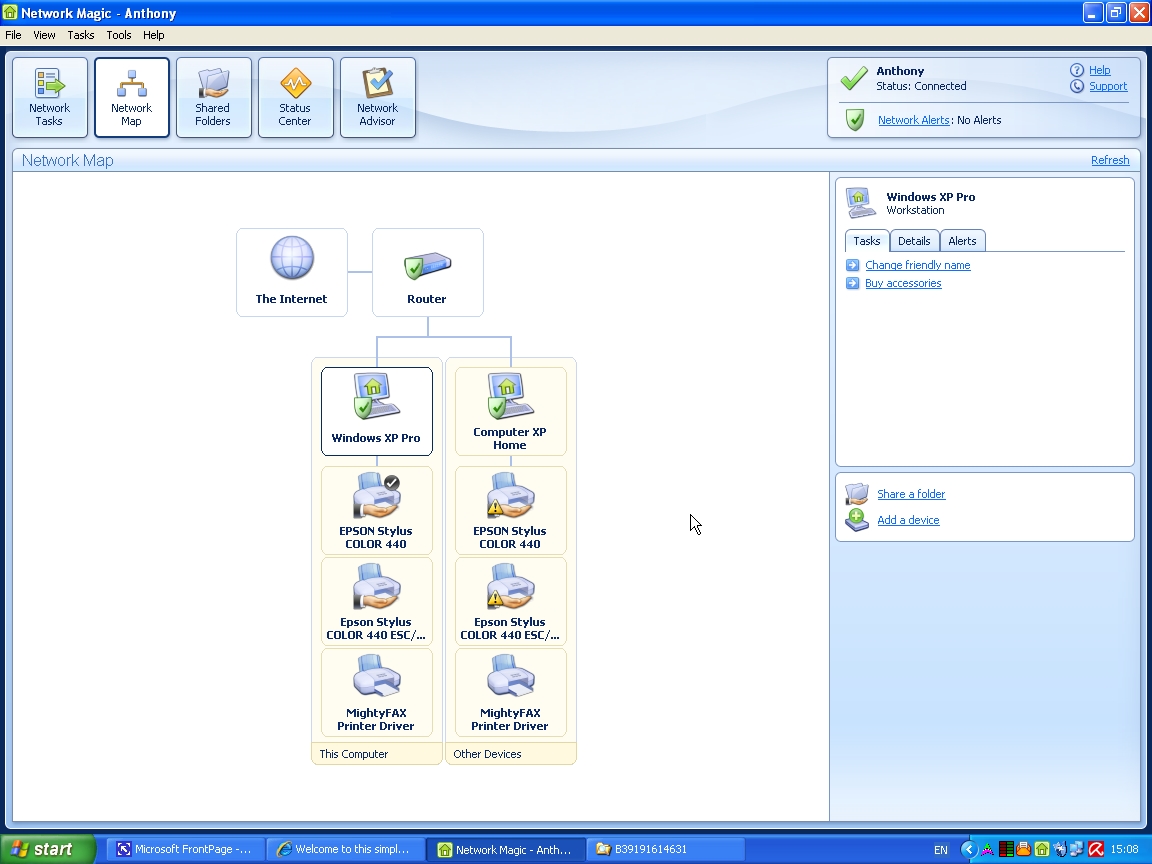
22). Now if you have problems you can ask the Network magic support team for help with your set up click here.