Welcome to this page on how to install the set up driver only for the following project.
9). Now when you put the disc in your CD-Rom or DVD drive you will see the following screen all you need to do is click on Driver Install. The photos below are for version V4.01 of the Kworld DVD maker.
Please note some Kworld Professional DVD Maker USB 2.0 devises are now supplied with different software in this case install the drivers and software if you are using a different capture card devise and want to use Microsoft Movie Maker then click here.
10).The following screens is what you will see if every thing is going ok see the following photos.
11).When it has finished installing just click on ok see photo below and click on Exit then take the disc out of the drive.
12). Now we need to check if the Devise is being detected by Windows XP there are two ways to do this my way is simpler see photos below.
13). First click on Start.
14). Now go to Control Panel click on it see photo below.
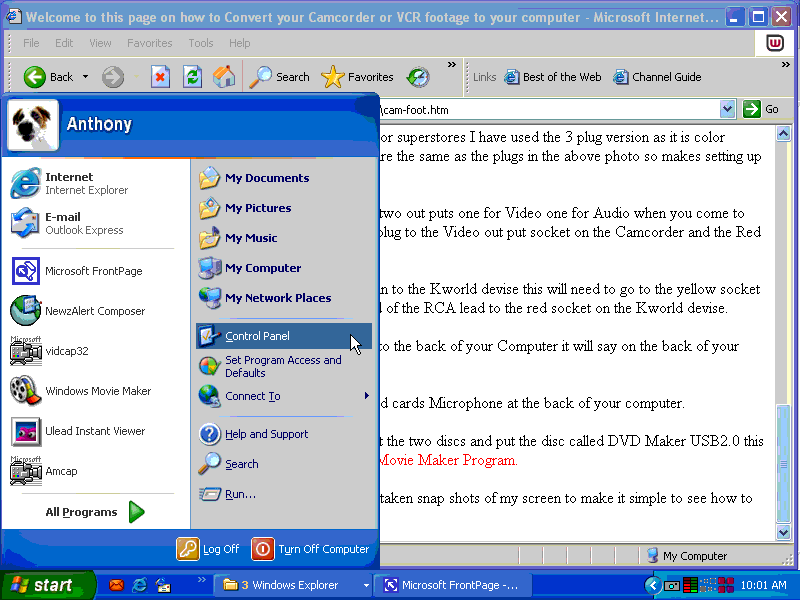
15). Now you are in the control Panel click on the icon called Scanners and Cameras.
Please note if your screen looks different to the one below click on where it says switch to classic view.
16). Now you should get this icon called USB 2820 Video if you see it then you have set it up right but wait now click on the icon.
17). When you clicked on the icon you should now see this page below.
18). Now click on Test Scanner or Camera if every thing is set up right you will see the photo below.