Welcome to this Basic page on how to use the very Popular Microsoft Move Maker this program is very simple to use.
1). Now we will be using Microsoft's Move Maker to copy our video this is a very good program for copying from Camcorder or VCR to your Computer.
Please note if you do not have Microsoft Movie Maker on your Computer then down load it from here.
You can all so down load Microsoft Movie Maker from my own site here.
How to convert video between almost all modern video formats click here
2). Now on the Start button at the bottom of your screen click on it click on Programs click on Accessories then look for Microsoft Move maker see photo below if you have SP2 Pack from Microsoft's web site then you will have the latest version of Movie Maker see photo below.

3). Now when you open the program you will see this screen below to the left of the screen click on Capture from video devise see photo below.
4). Now as you can see from my own screen I have 3 devises as I have a TV Tuner card and a Web Cam on my computer you will only see the icon for the USB 2820 Video just above the configure button click on the arrow pointing down and set this for Composite this is so it will work with your VCR or Camcorder then just click on next.
All so please not if you are using a different capture card devise then look for the name of it in the box where it says video capture devise Available Devises if you see your devise then it has been detected.
Please note if you are using a S-Video lead with your camcorder or VCR set the Composite to S-video then follow the rest of the information below.
Please note the following How to download video using an i.Link/FireWire/IEEE 1394 connection
How to download videos from your digital camera
5). Now you will see the screen below it is asking you for the name of the video file you can call this any thing you like.
Where it says Choose Place to save your captured video click on Browse and pick a location you want to keep your recorded video files in my case this is on my desk top when you have finished just click on next.
6). Now you will get the screen below on this screen just click on next.
7). Now on the following screen below press start or play on your Camcorder or VCR and you should get a image playing on the preview screen click on start then it will start to record to your computer.
Please note the image in the preview will be very clear it is a bit blurred just because I used a simple computer program to take snap shots of my screen your Preview will be very clear.
When you have finished recording from your video recorder or camcorder click on finish all so please note get the biggest hard drive you can afford now just click on finish.
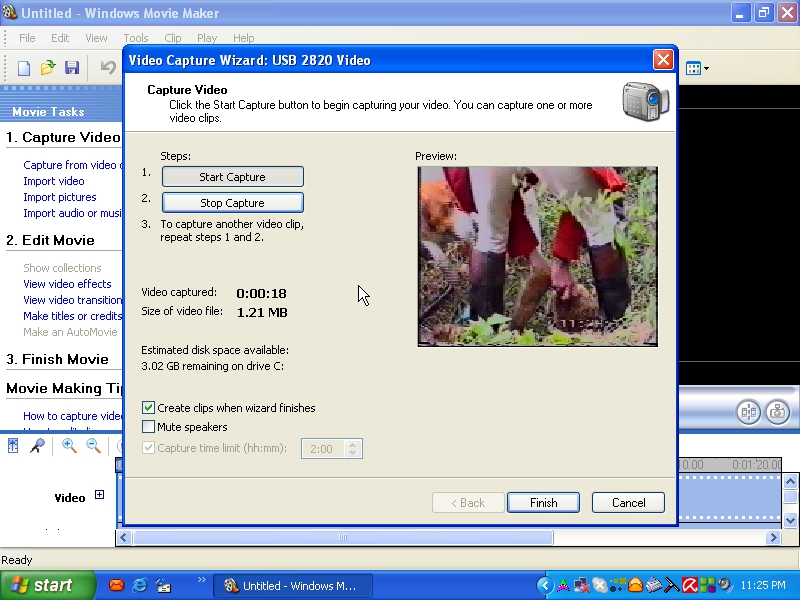
8). When you have clicked on finish you should get the screen below.
9). Now you will get this screen below with your video file's next to the Preview box click on your video file and drag it to the Preview box and it should start to play what you have recorded from your VCR or Camcorder.
When you want to edit your video or to cut out bad bits or copy just some of your video then you may like to watch the Movie Maker 2 Video below.
If you want to see Microsoft Move Maker in Action then down load the free Movie Maker Video from the Microsoft web site below this will show you how to edit your video clips and more.
10). Now as you can see from the screen below I have now edited my own video to what I want and will now go about saving this to my hard drive.
11). Now at the top of the screen above you will need to click on File go down to Save Move File then you will get a screen like the one below.
Now the screen below will be asking you what you want to do with the video clip or file if you want to add it to your computer then click on My Computer see screen below from here you can add it to CD or DVD disc or e-mail if not to big or even upload your video clip to your own web site.
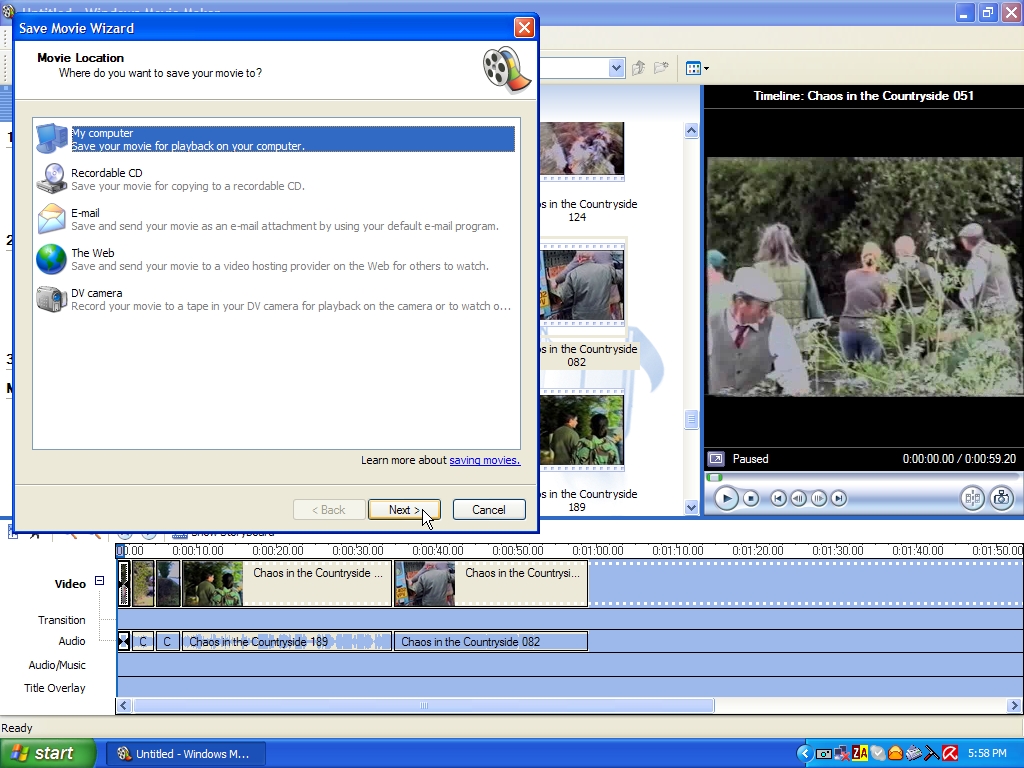
12). Now you will get the screen below Enter a name for your new video file.
Where it says Place to save your movie click on the down pointing arrow you can save your video file in the My Videos folder if you like if you do not want to save your video file in my videos folder then click on the Browse Button to pick a different location.
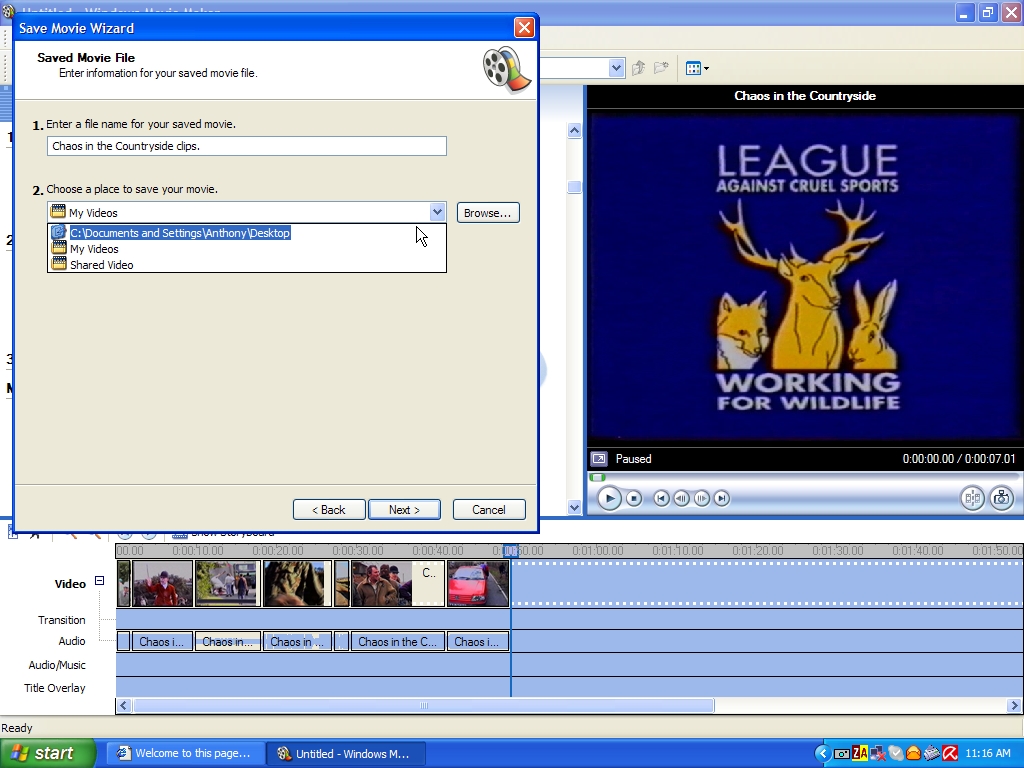
13). In the screen below I have click on the Browse button so I can save my video in a different location now you should get the screen below.
In my case I have picked to save my video clip to my desk top you can pick your Desk top or My Documents or the C Drive or where you like after you have saved your video file click on OK
14). Now you should have this screen below just click on Next.
15). Now you will get the screen below just click on next.
16). Now you will get the screen below as you can see it is now copying to my computer the video clip that I have edited from my main video tape.
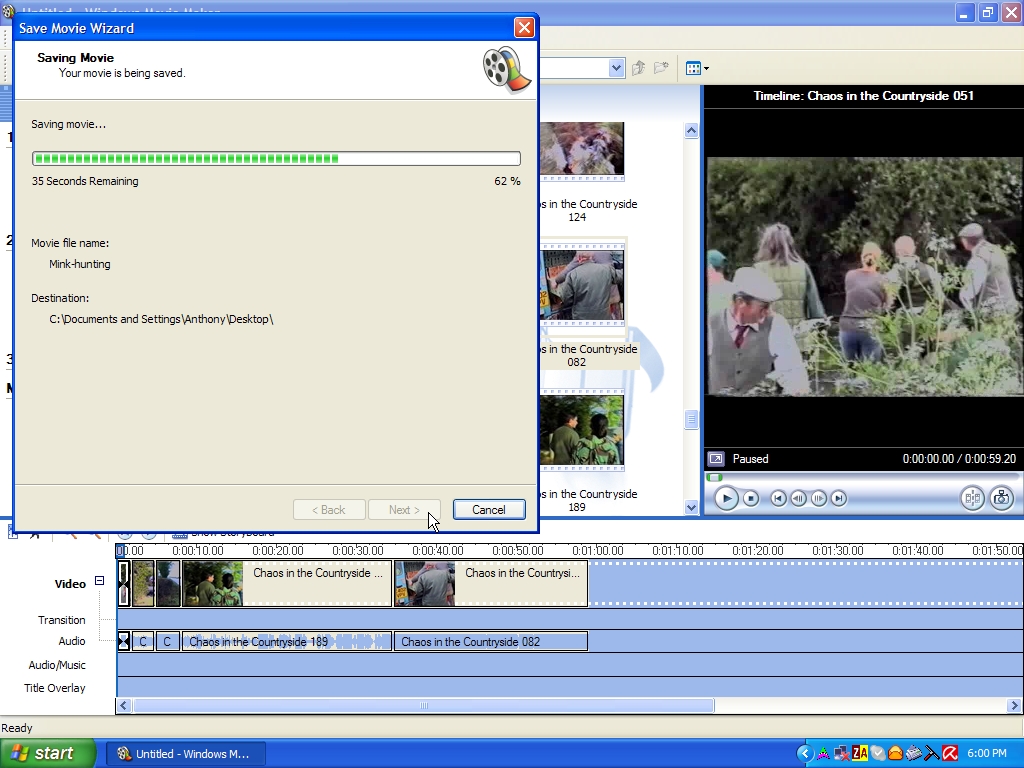
17). Now as you can see from my screen below when it has finished copying if the box at the top of the screen has a tick in it when you click on finish it will play your new video clip in Microsoft Windows Media Player.
18). Now as you can see my finished video clip on my own desk top click on it and it will play in WMP see photo below.
19). Now as you can see from my own screen above that the video file I have edited has been cut short from a longer version off Chaos in the Countryside see the clip below playing in WMP.
If you find your copy will not play in WMP then you will need to down load the codes from here.
20). Now you have made your video file you can copy this to a CD or DVD disc or e-mail the video file if it is not to big for the e-mail servers or upload it to your own web site.
How to convert video between almost all modern video formats click here
21). If you like the idea of using Microsoft Movie Maker then you may like to know you can get a number of books on this excellent Program that will cover more than I have here click on the book below. If you have any problems using Microsoft Movie Maker ask your questions in the Microsoft Movie Maker help form below.
Get support in the Movie Maker newsgroup